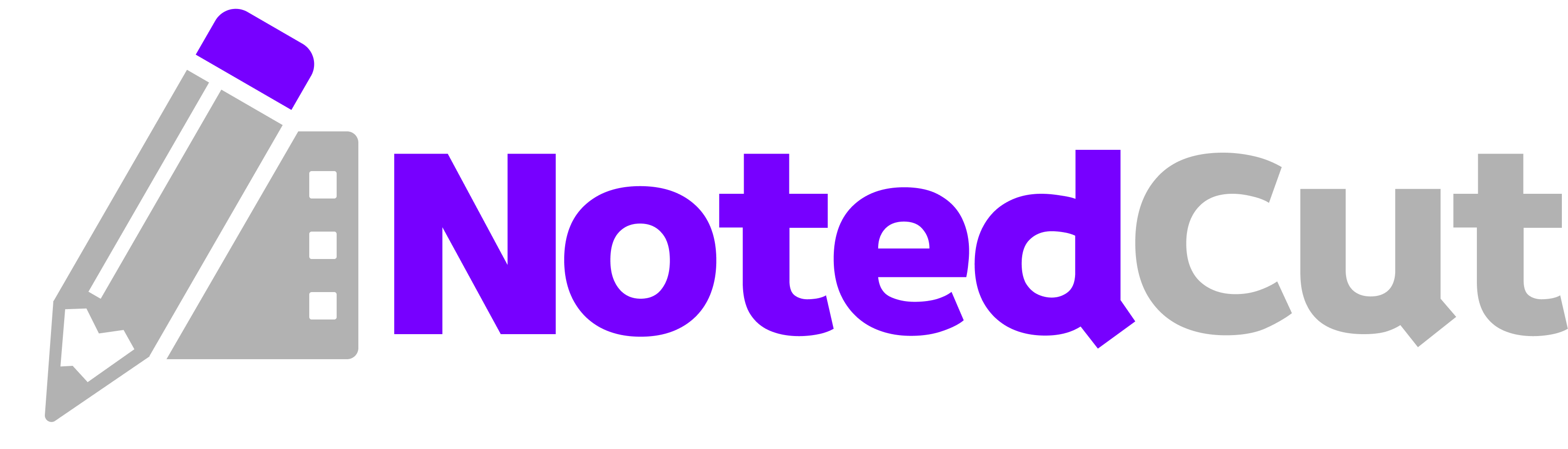Mastering Collections in NotedCut Pro: Organize Your Video Study Library
Mastering Collections in NotedCut Pro: Organize Your Video Study Library
If your NotedCut library is getting crowded, Collections in Pro help you group related videos—courses, lecture series, or project references—so you can find the right clip fast and keep learning in flow. This guide shows you the why, what, and how, with a concrete example and plenty of tips.
Why this matters
Organized context beats a long, flat list. Collections let you:
- Group tutorials by course/module or by project phase.
- Keep lecture series together with your time‑synced notes attached to each video.
- Switch focus quickly using the Collections view rather than scrolling.
- Combine local files and YouTube links in one place (streamed via the official player).
Outcomes you can expect:
- Faster retrieval with fewer taps and less search friction.
- Reduced cognitive load—namespaces for your work.
- Cleaner boundaries between topics (e.g., “Calculus I” vs. “Linear Algebra”).
Prerequisites
- NotedCut installed on iPhone or iPad
- NotedCut Pro unlocked (Collections are a Pro feature)
- Optional: iCloud document storage enabled for cross‑device access
> Note: Free users can preview the Collections entry point, but creating/opening Collections requires the one‑time Pro unlock. If you try to use it without Pro, you’ll see the upgrade screen.
Step-by-step workflow
1. Open the Collections view From Home, tap the Folder button in the top bar. This opens the Collections screen.
2. Create your first Collection Tap New Collection (or the + button). Give it a clear, scannable name, like iOS SwiftUI Bootcamp or Thermo — Lectures.
3. Add videos to a Collection In your library grid, long‑press a video (local file or YouTube link) and choose Add to Collection…, then pick the destination. You can repeat for more videos. You can also add while viewing a video: tap the … menu and select Add to Collection.
4. Review and play inside a Collection Open the Collection to see its videos as a focused grid. Tap any video to play. Your time‑stamped notes sit right below the player as usual; tapping a note seeks instantly. (Related: Timestamp Hotkeys)
5. Edit, rename, or remove items In the Collections view, use Edit to rename a Collection or remove videos from it. Removing a video from a Collection doesn’t delete it from your library—it just removes that grouping.
6. Search across everything Use the search bar on Home to find videos or notes by keyword. Search spans titles and note text, so a query like gradient descent jumps you straight to the relevant video—even if it lives inside a Collection.
7. Export notes (Pro) When you’re viewing a video’s Notes screen, tap Export to share as Markdown, CSV, or JSON. This is perfect for publishing course notes or archiving project logs. See also: Markdown Export Guide
Example: Set up a semester toolkit
Let’s say you’re taking three classes—Discrete Math, Data Structures, and Digital Systems. You also follow a YouTube playlist on Algorithms. Here’s a concrete setup that works well:
1. Create three Collections: Discrete Math, Data Structures, Digital Systems. 2. Add your local lecture videos for each course to the matching Collection. 3. Add the YouTube Algorithms links into Data Structures (helpful reinforcement) or make a fourth Collection named Algorithms (YT) if you prefer to keep sources separate. 4. As you watch, prepend notes with lightweight tags: - #proof for proof strategies - #exam for items to revisit before tests - #lab for implementation details 5. When reviewing, filter by typing the tag in search, or scan each Collection visually. 6. Export selected video notes to Markdown at the end of each week and drop them into your class folder in Files or your PKM system.
This approach keeps courses siloed but lets you intentionally bridge topics where it helps.
Naming patterns that scale
Good names reduce future rework. Try one of these:
- Course — Module:
SwiftUI — Layout,SwiftUI — State,SwiftUI — Networking - Project — Phase:
Portfolio Site — Design,Portfolio Site — Build,Portfolio Site — QA - Topic — Source:
Neural Nets — YT,Neural Nets — Lecture,Neural Nets — Paper Walkthroughs
Keep names short and consistent. If a name grows beyond ~25 characters, consider splitting into multiple Collections rather than creating a mega‑bucket.
Pro tips
- Batch first, refine later: Don’t agonize over perfect groupings. Get everything into coarse buckets, then split/rename as patterns emerge.
- One purpose per Collection: If you’re mixing goals (study vs. reference vs. project build), that’s a sign to split.
- Use verbs for action buckets:
Review for Exam,Practice Problems,Refactor Ideasfeel more actionable thanMisc. - Leverage the video menu: The
…menu while viewing a video is the fastest way to add it to a Collection right when the context is fresh. - Keep export formats simple: Markdown is great for sharing and publishing. CSV works for spreadsheets; JSON is best if you’re piping notes into scripts.
Common mistakes and fixes
- Issue: “I can’t create or open Collections.”
Fix: Collections require Pro. Unlock once (lifetime). If you already purchased, tap Restore on the upgrade screen.
- Issue: “Adding a 4th local video asks me to upgrade.”
Fix: The free tier allows up to three imported local videos. Unlock Pro for an unlimited library.
- Issue: “My YouTube link won’t play inside a Collection.”
Fix: Ensure the URL is valid (youtu.be or youtube.com/watch?v=). NotedCut streams via the official iFrame player—no downloads—so make sure you have connectivity.
- Issue: “Export is missing from Notes.”
Fix: Export lives on the video’s Notes screen and is Pro‑only. Open the video, tap Notes, then Export.
- Issue: “I’m nervous about privacy.”
Fix: NotedCut is local‑first. Your videos and notes stay on device unless you choose to store documents in iCloud. No tracking.
Advanced workflows
Cross‑collection linking (lightweight)
Sometimes a video belongs in more than one mental space. Rather than duplicating files, keep it in its primary Collection and add a short note at the top with a pointer, e.g., Also relevant to: Algorithms (YT). This gives you context without creating a web of duplicates.
Weekly review ritual
Every Friday: 1. Open each active Collection. 2. Skim the notes list for each video; add #exam or #todo to items that need follow‑up. 3. Export the week’s densest video notes to Markdown and file them in your course/project folder. 4. Archive any videos that are complete—keep Collections current to reduce noise.
Project‑based learning
For builds or capstones, create Collections by milestone: Research, Prototype, Implementation, Testing, Presentation. As you move forward, the Collection tells the story of the project in videos + notes you can revisit or share.
Related reading
FAQ
Q: Do Collections duplicate my videos? A: No. Collections are organizational views. Removing a video from a Collection doesn’t delete it from your library.
Q: Can I mix local files and YouTube links in one Collection? A: Yes. Add either type to any Collection. YouTube streams in‑app using the official player.
Q: How do I rename or delete a Collection? A: Open Collections, tap Edit, then choose the Collection to rename or delete. Changes don’t affect the underlying videos.
Q: Do I need Pro to search inside Collections? A: Search works for everyone and spans video titles and note text. Pro is only required for Collections themselves and for exporting notes.
Q: Will my Collections sync across devices? A: If you enable iCloud document storage, your library (including organizational metadata) is available on your other devices signed into the same Apple ID.
Summary
Collections in NotedCut Pro turn a growing library into an organized, fast study system. Create a few clear buckets, add videos as you go, and review weekly. Pair Collections with time‑synced notes and quick exports to lock in learning—and reclaim your attention from endless scrolling. Your next step: open the Collections view, create one bucket, and drop in three videos you’re actively studying. You’ll feel the clarity immediately.