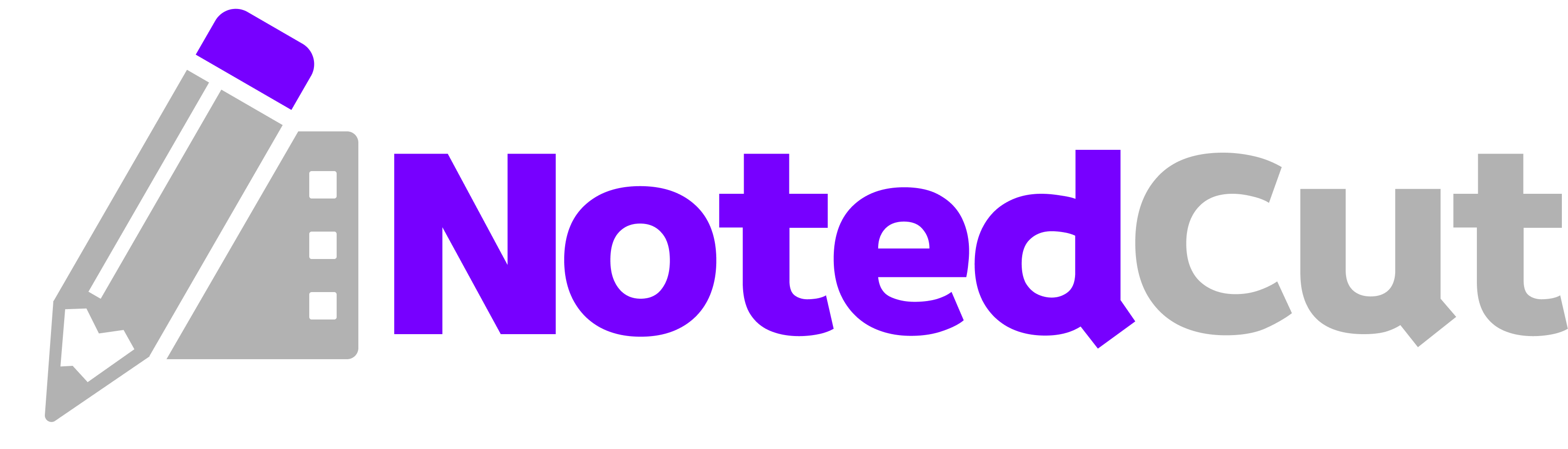Efficient Study of Recorded Lectures
Efficient Study of Recorded Lectures
Want a reliable way to learn from lecture replays, tutorials, or talks—without drowning in tabs or scattered notes? This guide shows a practical, repeatable workflow for studying recorded lectures with NotedCut (Video Notes) on iPhone or iPad. You’ll capture timestamped notes as you watch, jump instantly to moments you care about, organize material for exams or projects, and export highlights when you’re ready to share or review. (Related: Timestamp Hotkeys)
Why this matters
Recorded lectures are great—pause, rewind, watch at your pace. But they’re also easy to forget if you can’t recover the exact moments that mattered. A workflow centered on time‑synced notes turns passive viewing into active study:
- Precision recall: Tap a note to jump to that timestamp and re‑watch the exact clip.
- Faster reviews: Scan notes instead of scrubbing a timeline.
- Reusable knowledge base: Keep lectures, demos, and talks in one searchable library across semesters, projects, or jobs.
- Privacy‑friendly: NotedCut is local‑first with optional iCloud document storage—no tracking.
Prerequisites
- iPhone or iPad with NotedCut installed (iOS/iPadOS).
- A lecture video file (
mp4,mov,m4v,avi, ormkv) or a valid YouTube link.
> Note: NotedCut streams YouTube via the official player—no downloads. Automatic transcripts or AI summaries are not built in.
Step-by-step workflow
1. Add your lecture Open NotedCut → tap + on Home. Choose one: - Import local video from Files or Share Sheet. - Add YouTube link (paste a youtube.com/watch?v= or youtu.be URL). The app fetches title/thumbnail and plays via the official iFrame player.
2. Create a focused study session - Rotate to landscape on iPad (recommended) or stay portrait on iPhone. - Enable Do Not Disturb and grab a stylus/keyboard if you like. - Keep your goal clear: “Understand the proof technique for Theorem 3” or “Reproduce the demo build steps.”
3. Take time‑synced notes while watching - Use the player controls: play/pause, ±10s seek, and mute if you need quiet typing time. - Tap Add Note exactly when a key point happens. A timestamp auto‑appears with your note. - Keep notes short and scannable. Use prefixes like Q:, Def:, Example:, Why:, or TODO: to make later searching faster. - Example notes during a calculus lecture: - Def: Uniform continuity introduced on closed intervals - Why: Need compactness to pass to subsequences - Example: ε‑δ construction shown with |x−a| - Q: Why failure on open intervals? counterexample promised - TODO: Rework proof of lemma after 28:40
4. Jump and refine - Tap any note in the Notes list under the player to seek back to that exact moment. - Edit notes as you clarify your understanding; keep one idea per note. - Don’t be afraid to pause and add context like Ref: textbook section or problem number.
5. Search your library From Home, use the search bar to find lectures by title or scan all note text. Typing uniform continuity or lemma surfaces every instance across your saved videos.
6. Organize with Collections (Pro) If you’ve upgraded, create Collections to group lectures (e.g., Calc I Exam 2, Operating Systems Labs, Design Patterns). You’ll see just the videos for that collection, making review focused and fast.
7. Export your notes (Pro) On the Notes screen, tap Export to share a clean notes file in Markdown, CSV, or JSON. Choose Markdown to paste into your class repo, a study doc, or a spaced‑repetition builder. - Example Markdown snippet: ```md # Lecture: Uniform Continuity (Dr. Rao) - [00:03:10] Def: Uniform continuity on closed intervals - [00:12:34] Why: Compactness connection - [00:28:40] TODO: Rework lemma proof ```
A worked example: reviewing a 60‑minute lecture
Let’s say you imported “Lecture 7 – Memory Allocation”.
- 0:00–5:00 — Setup. Add
Outline:notes for the agenda the professor gives. - 12:34 — First technique. Create
Def:note for buddy allocation; addQ:about fragmentation. - 23:10 — Example walk‑through. Use
Example:and jot the key numbers; addTODO:“recalculate after class.” - 28:40 — Pitfall explained. Pause, add
Why:note linking pitfall to earlier definition. - 45:02 — Summary slide. Add
Exam:bullet list from the slide.
When you study later, open the video, tap Why: or Exam: notes to instantly replay those clips. Export Markdown, paste into your course notes, and check off the TODO: once you’ve worked it.
Pro tips
- Use consistent prefixes. Agree on a small vocabulary (
Def:,Why:,Proof:,Exam:,Lab:). Your brain will recognize them, and search stays predictable. - Chunk the timeline. Add
Outline:notes at major transitions (new section, theorem, demo). These become natural “chapter markers.” - Lean on ±10s. Missed a definition? Tap seek back 10s rather than scrubbing. It’s faster and less distracting.
- One idea per note. Split long thoughts into separate notes so taps jump to precise clips.
- Collections for courses (Pro). Create Course → Week → Exam collections. See also: Organize Study Collections.
- Export to Markdown (Pro). Merge multiple lecture exports into one study pack. See: Markdown Export Notes.
Common mistakes and fixes
- Issue: Hitting the free video limit.
- Fix: Free tier is capped at 3 imported local videos. Delete older ones you don’t need or upgrade to Pro for unlimited imports.
- Issue: YouTube link doesn’t play.
- Fix: Ensure the URL is valid (youtu.be/... or youtube.com/watch?v=...). NotedCut streams via the official player; it does not download videos.
- Issue: Can’t find your notes later.
- Fix: Use consistent prefixes and keep one idea per note. Use library search on Home to scan all notes across videos.
- Issue: Collections won’t open or create.
- Fix: Collections are a Pro feature. Upgrading unlocks creating, browsing, and managing collections.
- Issue: Export button is missing.
- Fix: Export (Markdown/CSV/JSON) is available on the Notes screen with Pro. Use the system share sheet to send your file.
- Issue: Worried about privacy or data leaving your device.
- Fix: NotedCut is local‑first with no tracking. Enable the iCloud document container if you want iPhone ↔ iPad sync.
Feature quick‑reference
- Supported video types:
mp4,mov,m4v,avi,mkv. - Time‑synced notes: Add during playback; tap to jump.
- Search: Instant search across video titles and all note text.
- YouTube: Add by URL; playback via official iFrame player (streaming only).
- Pro unlock: Unlimited local videos, Collections, and Export to Markdown/CSV/JSON.
- Privacy: Local‑first; optional iCloud document storage; no analytics.
Study patterns you can copy
- Definition Deck: As you watch, add
Def:notes only. Export Markdown (Pro) and paste into your flashcard system. - Exam Hit List: Tag likely questions as
Exam:. Before tests, filter visually by scrolling the Notes list and reviewing just those clips. - Project Build Log: While following a tutorial, prefix with
Step:and include any command you run, e.g., `Step: init project withnpm create
FAQ
Q: Does NotedCut download YouTube videos or provide transcripts? A: No. YouTube links stream via the official player and are not downloaded. Automatic transcripts or AI summaries are not included.
Q: Can I export my notes? A: Yes—with the Pro unlock you can export a video’s notes as Markdown, CSV, or JSON from the Notes screen.
Q: How do I organize multiple courses? A: Use Collections (Pro) to group lectures by course, week, or exam. You can open a collection to focus just on those videos.
Q: Is my data private? A: Yes. NotedCut is local‑first and doesn’t track you. If you enable iCloud document storage, your videos and notes sync securely between your devices.
Q: What if the purchase button doesn’t work? A: Check App Store connectivity and that the device’s Apple ID can make purchases. On unlock, the upgrade screen dismisses and features become available immediately.
Related reading
Summary
Using NotedCut for recorded lectures turns “watch and forget” into an active, searchable, and shareable study process. Import a video or paste a YouTube link, take time‑synced notes as you go, jump back to any moment in one tap, organize by course with Collections (Pro), and export clean notes (Pro) when you’re done. Start with consistent prefixes, one idea per note, and a clear study goal, and you’ll review faster and remember more.