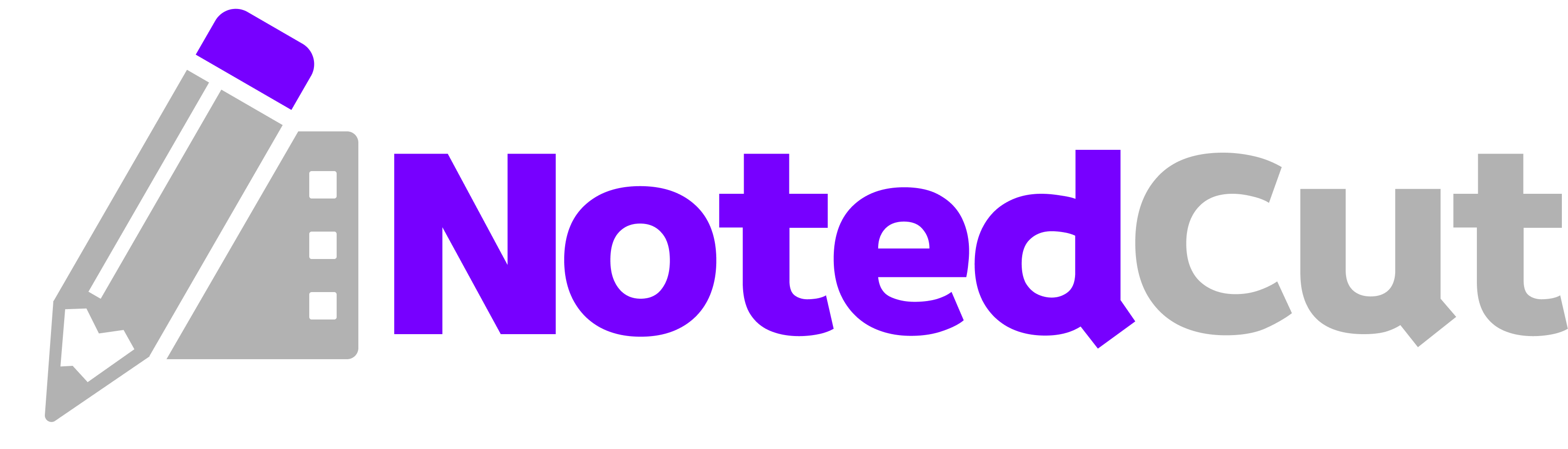Efficient Video Review for Content Creators & Editors
Efficient Video Review for Content Creators & Editors
If you make or edit videos, you need fast, unambiguous feedback. This guide shows a timecode‑first review workflow with NotedCut (Video Notes) on iPhone/iPad. You’ll capture frame‑relevant notes while watching, jump straight to each fix, and export clean, shareable feedback for your team or clients.
Why this matters
Traditional review happens in DMs, emails, or scattered docs. That wastes time: you’re scrubbing to find the moment someone meant by “the part with the graph” and guessing at context. Using timestamped notes:
- Removes ambiguity: Every comment points to an exact moment.
- Speeds revisions: Editors jump straight to
FIX:orCUT:notes. - Documents decisions: Exports create a light paper trail for versioning and hand‑offs.
- Works anywhere: Review from the couch, commute, or studio—no desktop NLE required.
Prerequisites
- iPhone or iPad with NotedCut installed (iOS/iPadOS).
- A review source: a local video file (
mp4,mov,m4v,avi, ormkv) or a YouTube link.
> Note: NotedCut streams YouTube via the official player (no downloading). Automatic transcripts or AI summaries are not included.
Step-by-step workflow
1. Create a project container (Pro) From Home → + → Collection, name it after the client or series (e.g., Acme Launch S1). Collections help you keep V1/V2/V3 cuts together.
2. Add the cut you’re reviewing Tap + on Home. Choose Import Video (local file) or Add YouTube Link. If using YouTube, paste a youtube.com/watch?v= or youtu.be/... URL.
3. Establish note prefixes Agree on a compact vocabulary so feedback stays scannable: - FIX: timing/typo/pacing issues - CUT: remove this section/line - B-ROLL: overlay suggestions - TEXT: lower‑thirds/titles/captions - AUDIO: music/SFX/levels - COLOR: grading/exposure/white balance - Q: questions for producer/client - V#: version markers (e.g., V2:) when reviewing multiple uploads
4. Watch and capture time‑synced notes - Hit Add Note at the moment you notice a change. The app stamps the current time. - Keep notes single‑purpose: one idea per note makes jumping back precise. - Use the ±10s seek for quick context without scrubbing.
Example while reviewing a talking‑head edit: - FIX: crop is a pixel off on right edge - TEXT: lower‑third shows “Jon” → should be “John” - AUDIO: room tone dip at 02:47–02:50 - B-ROLL: add city skyline overlay during “market growth” claim - Q: ok to keep sponsor tag at 08:10?
5. Jump, refine, and group Tap any note to seek to that moment, verify, and tighten the wording. If you’re batching, add V2: to any note that must be addressed in the next export.
6. Share feedback via export (Pro) From the Notes screen, tap Export and choose: - Markdown for client‑facing feedback docs, PR comments, or team wikis. - CSV for spreadsheets and production checklists. - JSON for tooling or custom scripts.
Sample Markdown export ```md # Review: ACME Launch Video V1 - [00:00:11] TEXT: lower‑third mis‑spelled “John” → fix to “John Park” - [00:02:47] AUDIO: room‑tone dip; even out between 02:47–02:50 - [00:03:32] B-ROLL: add skyline overlay during “market growth” line - [00:08:10] Q: approve sponsor tag placement? ```
7. Track versions For each new cut, add the new file or link to the same Collection. Start the first note with V2: or V3: and include a one‑line changelog. Searching V3: quickly filters to that round.
8. Turn review notes into deliverables - Edit checklist: Export CSV → import to your task tracker; each row becomes a task with a timecode. - YouTube chapters: Export Markdown, strip non‑chapter notes, and convert to chapter lines:
```md 00:00 Intro 00:47 Market growth claim 02:47 Audio cleanup segment 03:32 Skyline overlay sequence 08:10 Sponsor tag ```
- Caption fix list: Filter notes with TEXT: and hand to your captioning pass.
Worked example: a 9‑minute product teaser
Scenario: Producer sends “Teaser_V1.mp4”. You have 20 minutes between meetings.
1. Import the file. Start playback at 1.25× to skim. 2. Add Outline: notes at 00:00, 00:47, 03:32 to mark sections. 3. Add specific notes: - TEXT: [00:00:11] “John” → “John Park” - AUDIO: [00:02:47] hiss spike; smooth 02:47–02:50 - B-ROLL: [00:03:32] skyline overlay over A‑roll - CUT: [00:04:05] remove repeated line “we’re excited” - COLOR: [00:06:14] lift mids; skin tones slightly green - Q: [00:08:10] sponsor slate ok at end? 4. Export Markdown, paste into your shared doc, and send: “See six actionable time‑coded notes; confirm sponsor placement.” 5. When V2 arrives, add to the same Collection, prefix new notes with V2: and export again. Editors can tick through each fix by tapping the notes.
Pro tips
- Make prefixes policy. Agree on 6–8 prefixes. Keep them short and obvious so anyone can scan the list and act.
- One idea per note. If a moment needs two fixes (
TEXT:andCOLOR:), write two notes. Less ambiguity, easier ownership. - Use ±10s seeks for context. Replaying the preceding 10 seconds is faster than dragging the playhead.
- Batch by department. Power‑review
AUDIO:across the timeline, thenTEXT:, thenCOLOR:—minimizes mode switching. - Collections mirror clients. Create one per client or series so your library stays tidy. See Markdown Export Notes for hand‑off formats.
- Hotkeys help. If you’re using a keyboard on iPad, mastering timestamp hotkeys speeds note taking. Related: Timestamp Hotkeys
Common mistakes and fixes
- Issue: Feedback is vague (“trim the intro”)
- Fix: Add a timestamped CUT: note at the exact start/end you want trimmed.
- Issue: One mega‑note with five requests
- Fix: Split into separate notes; each should jump to a single fix. Your editor will thank you.
- Issue: Mixed versions in one review
- Fix: Use V2:/V3: prefixes or separate cuts into a Collection and review each version in its own pass.
- Issue: You hit the free local‑video limit
- Fix: The free tier allows up to 3 imported local videos. Remove older reviews you don’t need or upgrade to Pro for unlimited imports.
- Issue: YouTube link won’t play
- Fix: Confirm it’s a valid youtube.com/watch?v= or youtu.be URL. NotedCut streams via the official player; it does not download videos.
- Issue: Stakeholders can’t open your notes
- Fix: Export notes as Markdown or CSV and share—recipients don’t need the app to read them.
Related reading
FAQ
Q: Can clients review without the app? A: Yes. Export your notes as Markdown or CSV and share by email, chat, or your project hub. They’ll see clear, time‑coded feedback.
Q: Is the timing frame‑accurate? A: Timecodes are captured at playback time (hh:mm:ss). For most creator workflows that’s precise enough to land within the exact edit moment when you jump back.
Q: Can I generate YouTube chapters from my notes? A: Yes—export Markdown, keep only section headers, and convert the bracketed times into MM:SS lines. See YouTube Chapters from Notes.
Q: Does NotedCut download or host my videos? A: No. Local files stay on‑device. YouTube links stream via the official player; nothing is downloaded or re‑hosted.
Q: How do I hand off fixes to the editor? A: Export CSV to make a checklist (one row per note) or share Markdown. Editors can mirror the list in their NLE task bins and jump to moments while reviewing.
Summary
Use NotedCut as your portable review desk: import a cut or paste a YouTube URL, take time‑synced, one‑idea notes with clear prefixes, and export a shareable list that maps cleanly to edit work. Collections keep versions tidy, and exports turn feedback into chapters, checklists, or documentation. Less ambiguity, faster fixes.