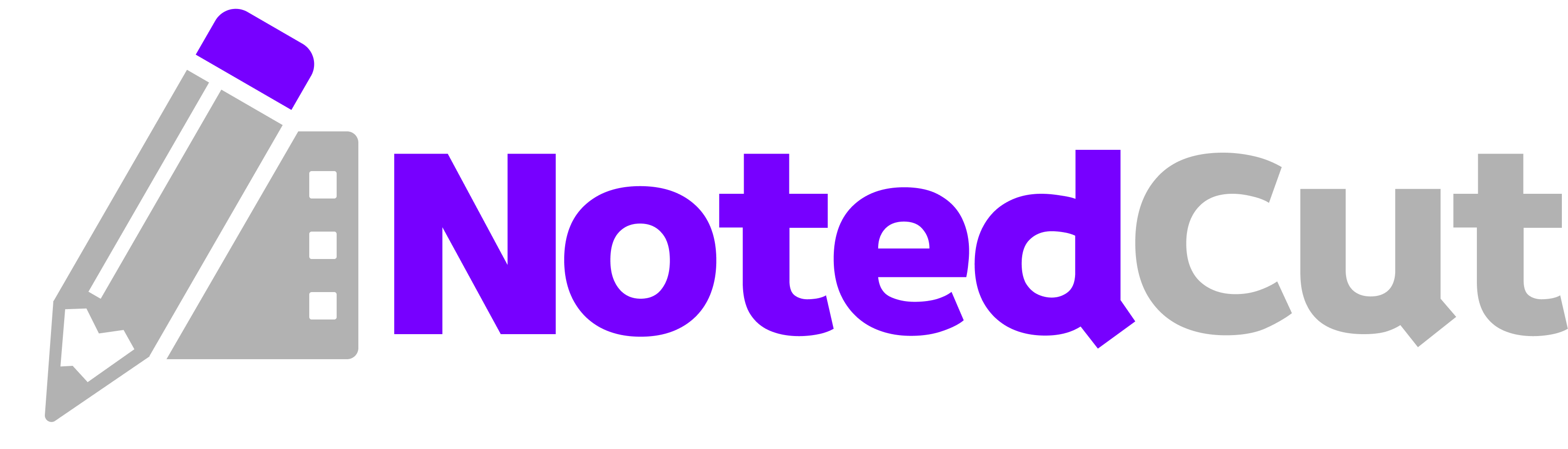How to take time stamped notes from online courses
How to take time stamped notes from online courses
Online courses are packed with insights, but unless you capture exactly when a key point happens, you’ll waste time rewatching and scrolling. NotedCut is designed to fix this. By linking every note to a precise video timestamp, you can jump straight back to the critical moment later—perfect for students, professionals, or lifelong learners.
In this article, you’ll learn step-by-step how to take effective time stamped notes from any online course.
Why this matters
MOOCs, university lectures, and professional training platforms often use long-form video content. Without proper notes, it’s easy to lose the thread.
By timestamping notes, you:
- Save time finding critical segments.
- Improve comprehension by syncing notes to the exact lecture point.
- Create an organized archive of study-ready materials.
With NotedCut, timestamped note-taking becomes effortless.
Prerequisites
- iPhone or iPad with iOS 15 or newer.
- Installed NotedCut app from the App Store.
- Access to your online course video (YouTube, downloaded file, or hosted LMS).
Optional: external keyboard for faster typing.
Step-by-step workflow
1. Import your course video - Open NotedCut, tap the “+” icon. - Paste the URL (YouTube, Vimeo) or choose a local video file.
2. Start the lecture - Hit play inside NotedCut’s built-in player. - No app switching required.
3. Drop timestamped notes as you go - Type your note while the video plays. - Example: typing “Main theorem proof starts” at 18:24 saves that note at 18:24.
4. Review with jump-back functionality - Tap any note to jump directly to that timestamp. - Perfect for revisiting tough concepts before exams.
5. Export notes for long-term use - Export as Markdown for editing in Obsidian or Notion. - Export as CSV or JSON for structured collaboration.
Example session:
[05:12] Key definition: reinforcement learning
[18:24] Main theorem proof starts
[42:37] Practical coding example walkthroughPro tips
- Use shorthand like
def=,ex=, ortip=for quick classification. - Combine timestamped notes with tags like
#examor#assignment. - After each session, quickly skim notes and add clarifications while the lecture is fresh.
Common mistakes and fixes
- Issue: Notes too long and hard to scan.
- Fix: Stick to concise bullets with keywords.
- Issue: Forgetting to organize by subject.
- Fix: Use categories in NotedCut like Data Science or Business Strategy.
- Issue: Losing exported files.
- Fix: Export to iCloud or Dropbox immediately after note-taking.
Related reading
FAQ
Q: Can I take timestamped notes from Udemy or Coursera courses? A: Yes—if the course allows you to play video in Safari or download it, you can import it into NotedCut.
Q: Are my notes searchable? A: Yes, deep search lets you find notes across all courses by keyword or tag.
Q: Can I share notes with a study group? A: Export as CSV or JSON for easy sharing and collaboration.
Q: What’s the advantage over a simple text editor? A: NotedCut links notes to exact timestamps so you can revisit content without scrubbing through video.
Q: Does it work offline? A: Yes, you can import local files and take timestamped notes without internet.
Summary
Taking timestamped notes from online courses makes study sessions more efficient and review more powerful. NotedCut provides the tools to capture insights in real time, organize them by subject, and revisit them instantly.
Try NotedCut for your next online course and turn long lectures into structured, searchable study guides.