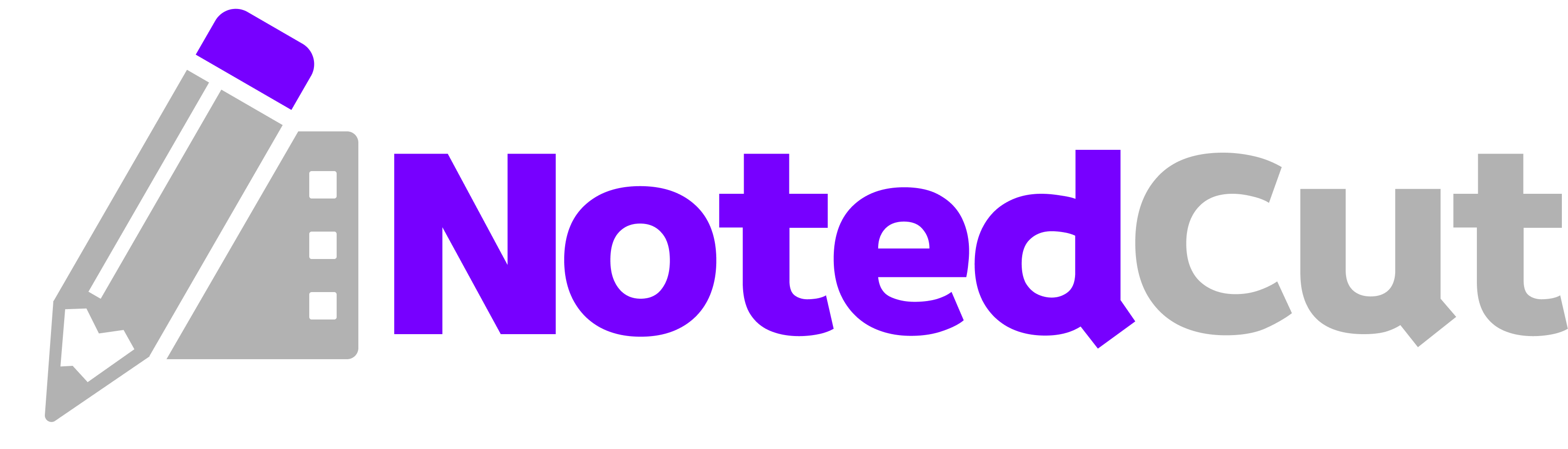Markdown Export Guide
Markdown Export Guide
Exporting your time‑synced video notes to Markdown lets you keep learning artifacts in your favorite knowledge base, publish class notes, or share clean summaries with a team. This guide walks you through how Markdown export works in NotedCut, smart ways to structure files, and tips for using the output in tools like Obsidian, Apple Notes, and Git repos.
Why this matters
- Portability: Markdown is plain text—future‑proof, easy to diff, and simple to version control.
- Speed: Sharing Markdown via the system share sheet is fast and flexible.
- Reuse: Paste into docs, wikis, or handouts without reformatting.
- Focus: Keep timestamps and key ideas together so you can jump back into the exact moment while studying inside NotedCut.
Prerequisites
- NotedCut Pro unlock (one‑time purchase) to enable export.
- A video with at least one note created on the Notes screen.
> Heads‑up: Export is Pro‑gated. If you tap Export without Pro, you’ll see the upgrade screen. Once you unlock, export becomes available immediately.
Step-by-step workflow
1. Open the video you’ve been annotating. 2. Go to the Notes screen. You’ll see a list of your notes with timestamps. Tap any note to verify it jumps to the right moment. 3. Tap Export → Markdown. This opens the iOS share sheet. 4. Choose a destination: - Save to Files → pick a folder (e.g., iCloud Drive/Notes/NotedCut/) - Copy to paste into Obsidian or a wiki - Share to Messages, Mail, or any Markdown‑friendly app 5. Name the file clearly. A practical pattern: YYYY‑MM‑DD-course-or-topic.md (e.g., 2025-09-08-swiftui-layout.md). 6. Verify the export. Open the file to check the title line and note list. Timestamps are exported as plain text (e.g., 00:07:14).
Example: from export to final notes
Below is an example of what a clean Markdown export might look like after you add a one‑line context header or course tag. Your actual content depends on the notes you created in NotedCut.
# SwiftUI Layout Essentials — Lecture Notes
> Source: Intro to SwiftUI Layout (Guest talk)
> Date: 2025‑09‑08
- 00:01:12 Auto layout vs. SwiftUI: think **constraints** vs. **declarative**
- 00:03:45 Stack choices: `HStack` for horizontal, `VStack` vertical, `ZStack` overlay
- 00:07:14 Spacers create flexible gaps; place inside stacks
- 00:12:02 Use `alignmentGuide` for precise control
- 00:17:50 Prefer `fixedSize()` to prevent truncation in tight layouts> Note: In NotedCut, tapping a note jumps playback to the timestamp. In the exported Markdown, timestamps are plain text. They’re great for scanning and searching; they won’t control playback in other apps.
Power‑saving tip: keep timestamps searchable
Keep timestamps in a consistent format (HH:MM:SS) so you can Cmd+F across folders. If you ever want to turn them into links later (e.g., to public videos), you can do a quick find‑and‑replace to wrap them with URLs.
Pro tips
- Use a filename convention. Example:
2025-09-08_topic-source.md. Sorting by date helps when lectures span a term. - Keep one file per video. It’s easier to map timestamps to a specific source when you return to study.
- Add a short context block. Two lines at the top (course, date) makes files self‑contained.
- Keep notes atomic. One idea per bullet. If you need sub‑ideas, indent with
-to create sub‑bullets. - Tag inline smartly. Use
#tagsor[topic]brackets sparingly so search stays meaningful. - Cross‑reference other notes. Link related Markdown files with relative paths once everything lives in a single folder.
Common mistakes and fixes
- Issue: I don’t see the Export button.
- Issue: I exported but can’t find the file. - Fix: Re‑export and choose Save to Files, then pick a known folder. Consider adding a dedicated
- Issue: My timestamps don’t play when I click them in Obsidian/Notes. - Fix: Timestamps export as text for readability and search. Playback jumping remains a NotedCut feature. If you want click‑to‑play elsewhere, host a public video and convert timestamps into links.
- Issue: The share sheet shows a lot of destinations; I tapped the wrong one. - Fix: Long‑press an app icon in the share sheet to pin your favorites; use Save to Files for predictable storage.
- Fix: Export is available from the Notes screen and requires Pro. If you’re on the free tier, tapping Export or trying to export will show the upgrade screen.
NotedCut directory to keep things tidy.Formatting patterns that work
Here are a few patterns you can adopt after export to keep files consistent and skimmable:
1) Bulleted list with strong keywords
# Design Systems — Component APIs
- 00:02:18 **Props vs. Slots**: clarity over flexibility
- 00:06:10 **Composition**: smaller parts, fewer flags
- 00:11:37 **Naming**: prefer verb‑noun (`openModal`) to boolean noise2) Sectioned with `##` headers for longer talks
# Data Pipelines — Practical ETL
## Setup
- 00:01:30 Local dev env; `.env` handling
## Transform
- 00:09:12 Partitioning strategy; skew fixes
## Load
- 00:21:45 Idempotent writes; retries3) Checklist for labs or tutorials
# Docker Basics — Lab Walkthrough
- [ ] 00:02:05 Install engine
- [ ] 00:06:27 Build image
- [ ] 00:12:49 Tag and push
- [ ] 00:18:03 Run with mapped portsFile hygiene: where to store exports
- One folder per course or project. Example:
iCloud Drive/Notes/NotedCut/SwiftUI-Fall25/ - Name files with dates. Keeps chronological order without extra tooling.
- Back up automatically. Storing in iCloud Drive means files sync across devices. If you use Git, commit weekly with a message like
chore(notes): week 3 export.
Markdown vs. CSV vs. JSON
- Markdown (this guide): Best for reading, publishing, and light editing. Plays nicely with wikis, Obsidian, and docs.
- CSV: Good for spreadsheets and data analysis. Try it when you want to chart note density over time.
- JSON: Ideal if you’re building tooling or scripts around your notes.
If you’re unsure which to choose, start with Markdown—you can always export again as CSV or JSON later.
Privacy & ownership
NotedCut is local‑first. Your videos and notes stay on your device unless you explicitly save the exported Markdown to cloud storage. If privacy is top‑of‑mind, save to On My iPhone/iPad and move files manually.
Advanced: turning timestamps into links (optional)
When your source is a public video (e.g., a conference talk), you can post‑process timestamps into links:
1. Export to Markdown as usual. 2. In your editor, search for the pattern 00:MM:SS or HH:MM:SS. 3. Wrap each timestamp with a URL to your public video, e.g. https://youtube.com/watch?v=VIDEO_ID&t=XXXXs. 4. Keep the original text next to the link so files remain readable even without a player.
This is optional and only useful when the source video is accessible outside your device.
Worked example: exporting a study session
Let’s walk a concrete path from NotedCut to Obsidian.
1. Annotate while watching. Use +10s/−10s to land the right moment before adding each note. 2. Open Notes → Export → Markdown. Share sheet opens. 3. Save to Files under iCloud Drive/Notes/NotedCut/SwiftUI-Fall25/ with filename 2025-09-08-layout-essentials.md. 4. Open in Obsidian and add a two‑line context block at the top (course + date). 5. Tag 3–5 major concepts (e.g., #stacks, #spacers, #alignment). 6. Link to related notes from other lectures.
Result: a clean, searchable doc you can skim in under a minute before exams or code reviews.
Related reading
FAQ
Q: Do I need Pro to export Markdown?\ A: Yes. Export is a Pro feature. Unlock once to enable Markdown, CSV, and JSON export.
Q: Where is the Export button?\ A: Open the Notes screen for a video. Tap Export and choose Markdown from the share sheet.
Q: Will timestamps be clickable in other apps?\ A: No. Timestamps are plain text in the Markdown export. They help scanning and search; playback jumping stays inside NotedCut.
Q: Can I export YouTube video notes?\ A: Yes. Notes you took while watching a YouTube link export just like notes from local videos. The export contains your notes—not video transcripts.
Q: Can I re‑export in a different format later?\ A: Absolutely. You can export the same notes again as CSV or JSON whenever you need structured data.
Summary
Markdown export turns your time‑synced notes into portable, future‑proof documents. From the Notes screen, tap Export → Markdown, save to a predictable folder, and adopt a consistent filename pattern. Keep timestamps readable, add a tiny context block, and link related files so studying and sharing stay fast.