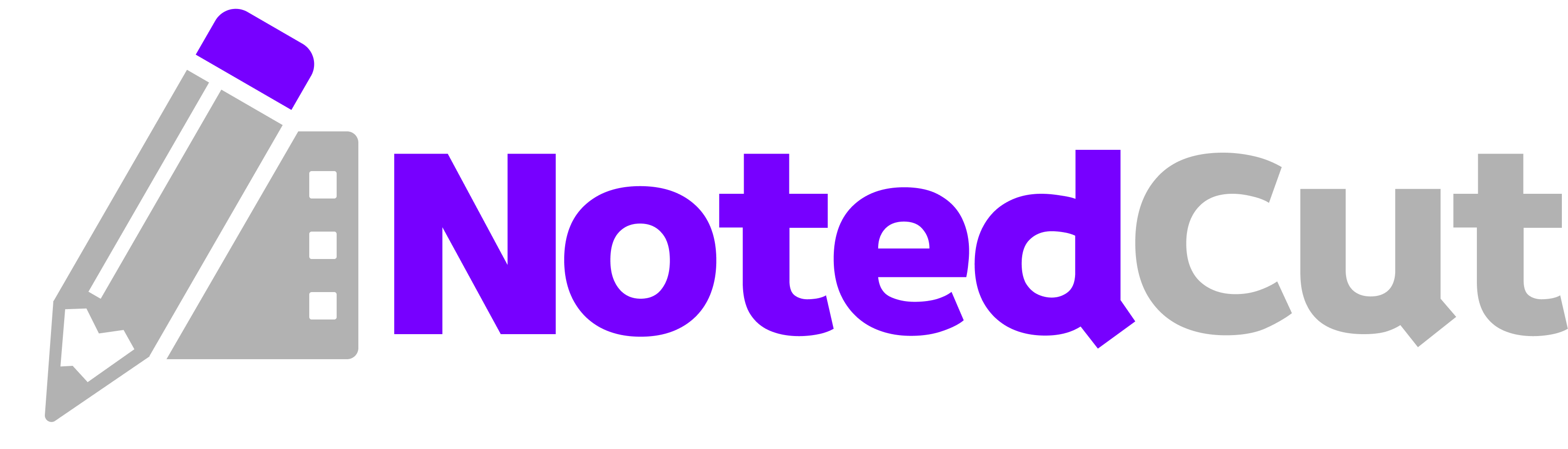Export Notes as Markdown in NotedCut
Export Notes as Markdown in NotedCut
Need a clean, portable copy of your time‑stamped notes? This guide shows students, creators, and pros exactly how to export NotedCut notes to Markdown (and when to choose CSV or JSON instead). You’ll get a step‑by‑step workflow, formatting examples, and tips to publish your notes to knowledge bases, Git repos, or class wikis.
Why this matters
Markdown keeps your notes lightweight and flexible. You can drop exported files into a repo, paste them into a doc editor, or publish to a static site. Because NotedCut attaches timestamps to every note, your Markdown becomes a clickable study guide—perfect for reviewing tutorials, lectures, or project walkthroughs.
What you’ll be able to do after this guide:
- Export a single video’s notes as Markdown from the Notes screen (Pro).
- Choose the right format (Markdown vs. CSV/JSON) for your workflow.
- Keep timestamps readable and linkable.
- Share via the iOS share sheet to Files, Messages, or your favorite editor.
Prerequisites
- NotedCut installed on iPhone or iPad
- NotedCut Pro unlock (export is a Pro feature)
> Where is export? In the Notes screen for a video, tap Export and pick Markdown, CSV, or JSON.
Step-by-step workflow
1. Open your video in NotedCut and play until you’re ready to take notes. 2. Create notes during playback with the Add Note button. Each note stores the timestamp automatically. 3. Navigate to Notes: Tap into the video’s Notes list (below the player or via the Notes screen). 4. Tap Export (Pro): Choose Markdown. The system share sheet appears. 5. Choose a destination: - Save to Files → pick a folder in iCloud Drive or On My iPhone/iPad. - Send to an editor (e.g., Obsidian, Drafts) via share extensions. - Share to teammates in Messages, Mail, or Slack. 6. Name your file: Use a descriptive slug like swiftui-animations-notes.md. 7. Verify formatting: Open the .md file in your editor to confirm headings and timestamp bullets.
What the exported Markdown looks like
A typical export uses a clear heading and bullet list with timestamps:
# Auto Layout Fundamentals – Notes
- [00:00:07] Why constraints matter for dynamic layouts
- [00:02:14] Pin vs. Align: mental model
- [00:05:33] Intrinsic content size explained
- [00:09:48] Compression resistance priorities demoEach bullet maps to a moment in the video you noted in NotedCut. (When you paste this into tools like Obsidian or a blog engine, the structure stays tidy.)
Example: from YouTube study session to Markdown
Let’s say you’re studying a 25‑minute YouTube tutorial on data visualization.
1. Add the URL in NotedCut and watch in the built‑in player. 2. Take five key notes during the lesson—focus on definitions, formulas, or steps. 3. Open Notes → Export → Markdown. 4. Save to “/School/Vis101/notes/” in iCloud Drive. 5. Open in your editor and add context, links, or homework prompts under each bullet.
Result: a polished .md file with the exact moments you’ll need to revisit later.
Choosing the right format (Markdown vs. CSV vs. JSON)
While Markdown is the friendliest for reading and publishing, you might prefer CSV or JSON for data processing.
- Markdown: Best for human‑readable notes, blogs, readmes, or class handouts.
- CSV: Ideal for spreadsheets, Airtable, or quick sorting/filtering (columns like
timestamp,text). - JSON: Good for scripts, automation, or importing into custom tools.
> Tip: Export Markdown and JSON if you want both a clean handout and a machine‑readable record.
Organize exports like a pro
How you name and file exports affects how quickly you can find and reuse them.
- Use a consistent slug:
course-topic-session.md(e.g.,ml-basics-regularization-week3.md). - Mirror your Collections: If you use Collections (Pro) in NotedCut, create matching folders in Files.
- Prefix with date for chronological studies:
2025-09-08-swiftdata-basics.md. - One video = one file: Don’t mash multiple videos into one note file; link between files instead.
Suggested folder template
/Study/
/CourseName/
/Module-01/
2025-09-08-topic-a.md
2025-09-10-topic-b.mdEditing the Markdown after export
The export is intentionally clean so you can extend it:
- Add a Resources section with links you discovered later.
- Convert bullets into task lists (
- [ ]) for follow‑up practice. - Create deep links back to the video platform if you maintain a reference URL.
- Add front matter if you publish to a static site (title, date, tags), or paste into a page where your CMS auto‑generates it.
Turning timestamps into links
If your publishing system supports timestamped links (e.g., YouTube with ?t=123), add them inline:
- [00:05:33](https://www.youtube.com/watch?v=VIDEO_ID&t=333) Intrinsic content size explained> NotedCut itself does not download or host YouTube videos. It streams via the official player and stores your notes locally. Your exported Markdown contains timestamps and your note text—not a transcript.
Pro tips
- Write action verbs first: Start each bullet with a verb for skimmability (e.g., “Define…”, “Compare…”, “Implement…”).
- Use short, consistent timestamp format:
HH:MM:SS—it’s universally readable. - Pair with JSON for automation: Use JSON exports to auto‑compile “top insights” or build a “study map” in a script.
- Version your notes: Append
v2,v3if you keep revisiting a long tutorial across semesters. - Keep exports small: Split monster videos into parts; export each part separately for faster scanning.
Common mistakes and fixes
- Issue: Trying to export on the free tier
- Issue: Export button isn’t visible - Fix: Make sure you’re on the Notes screen for a specific video; that’s where the Export action appears.
- Issue: Exported file name is unhelpful (e.g.,
Notes.md)
- Fix: Rename via the share sheet or Files. Use a descriptive slug like - Issue: Can’t find the file later - Fix: Save consistently to a single “Notes” folder in iCloud Drive or a class/project folder; add your semester in the path.
- Issue: Expecting an auto‑generated transcript - Fix: NotedCut exports your notes with timestamps. It doesn’t auto‑transcribe or summarize the video.
- Fix: Export requires NotedCut Pro. Unlock once to enable Markdown/CSV/JSON export.
git-rebase-walkthrough-notes.md.Automation ideas (optional)
If you’re comfortable with scripting, Markdown exports are great building blocks:
- Auto‑index notes: Watch a folder and build an index page linking to new
.mdfiles. - Cross‑post to a wiki: Use Shortcuts to append the latest export to a class wiki page.
- Create a revision schedule: Parse timestamps to make spaced‑repetition cards (“Review 00:09:48: compression priorities”).
Sample Shortcuts outline
- Trigger: Share Sheet on a Markdown file from NotedCut
- Actions:
1. Get File from Share Sheet → Get Name 2. Append to /Study/Index.md with a new bullet linking to the file 3. Open File in your editor
Related reading
- Related: Timestamp Hotkeys
- Related: Organize with Collections (Pro)
- Related: Add YouTube Links the Right Way
FAQ
Q: Where do I export Markdown from in NotedCut? A: Open a video’s Notes screen and tap Export. Choose Markdown, then share or save via the iOS share sheet.
Q: Do I need NotedCut Pro to export? A: Yes. Export (Markdown/CSV/JSON) is part of the Pro unlock. Once purchased, the export button is available on every video’s Notes screen.
Q: Does the export include the video or a transcript? A: No. The export contains your notes and timestamps. Videos remain where you added them (local files or YouTube link), and NotedCut doesn’t generate transcripts.
Q: Should I choose Markdown, CSV, or JSON? A: Use Markdown for reading/publishing, CSV for spreadsheets, and JSON for automation or imports into custom tools.
Q: Can I sync exported files across devices? A: Yes—if you save to iCloud Drive (or another cloud provider in the share sheet). Your files live where you export them, independent of the app’s library.
Summary
Exporting to Markdown turns your time‑stamped NotedCut notes into portable study guides you can publish, share, or script against. Open the Notes screen, tap Export → Markdown, save to your preferred folder, and keep a consistent naming strategy. Consider dual‑exporting to JSON if you plan to automate. Your next session: pick a tutorial you’ve watched this week, export the notes, and file it using the folder template above.