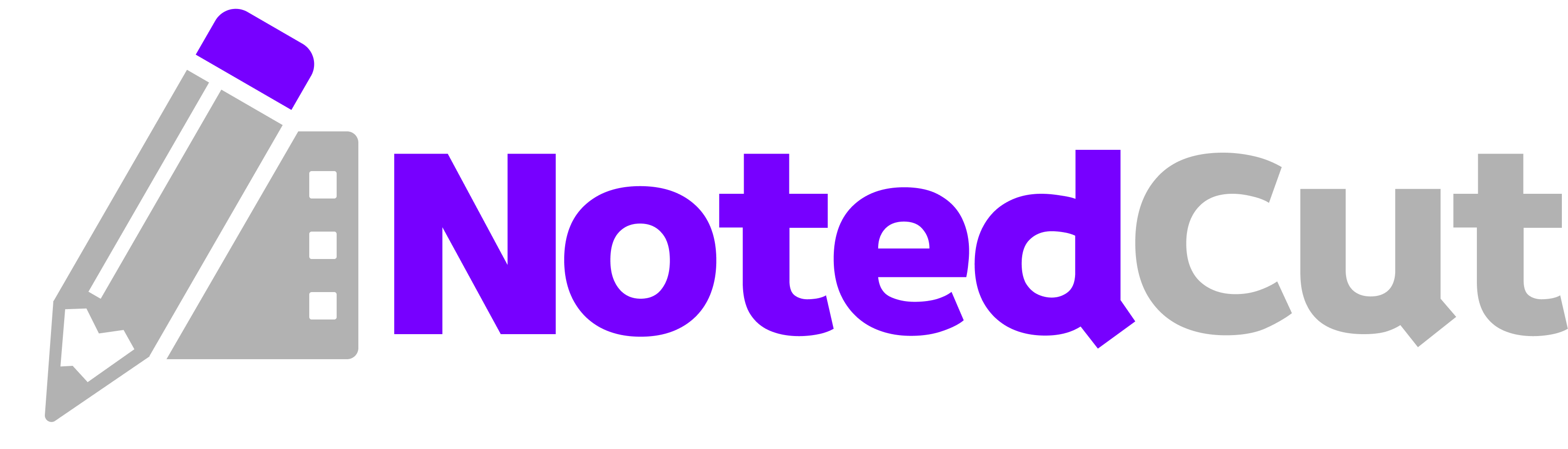Organize YouTube Study Playlists
Organize YouTube Study Playlists
Tired of a chaotic Watch Later stuffed with half‑finished tutorials? This guide shows you how to turn scattered YouTube saves into tidy, goal‑driven study playlists using NotedCut on iPhone or iPad. You’ll learn how to plan a learning path, add and arrange videos, attach time‑stamped notes, and keep everything searchable.
Why this matters
Unstructured video queues waste time. When lessons come from multiple channels (and quality varies), you need a way to:
- Group videos by course, module, or skill level—not by channel.
- Skim a list and instantly know what to watch next.
- Jump directly to key segments with time‑stamped notes.
- Export progress and notes for review or sharing.
Organized playlists help you complete courses faster, reduce context switching, and build a reliable reference library you’ll actually revisit.
Prerequisites
- An iPhone or iPad with NotedCut installed (iOS/iPadOS).
- YouTube links to the lessons you want to study. (NotedCut streams via the official player; it does not download or auto‑transcribe.)
Step-by-step workflow
1. Define your learning outcome Write a one‑line goal like, Finish SwiftUI basics and build a simple To‑Do app. This sentence will guide your playlist scope and keep you from hoarding random tangents.
2. Sketch your modules Break the outcome into 3–6 modules. Example structure: - Module 1: Foundations - Module 2: Components / Tools - Module 3: Project Walkthrough - Module 4: Debugging & Q&A
Use these module names as prefixes when you title videos in NotedCut: M1 - What is State, M2 - Lists & ForEach, etc.
3. Create a Collection (Pro) to mirror the course In NotedCut, make a Collection named after the course, e.g., SwiftUI Sprint or Audio Mixing 101. Collections help you focus on one lane at a time. (No Pro? Use strong naming so sorting groups things naturally.)
4. Add videos from YouTube On Home → Add → Add YouTube link, paste a youtube.com/watch?v=... or youtu.be/... URL. Repeat for each lesson you want. The title and thumbnail appear automatically.
Batch capture tip: Open a YouTube playlist in Safari, long‑press key items → Copy link, then paste into NotedCut. Curate only the best episodes; don’t import everything just because it’s there.
5. Order your playlist Inside the Collection (Pro) or Home grid, sort by your module prefixes (e.g., M1, M2). Keep each module short—3–5 videos max. If you have more, split into a new playlist like SwiftUI Sprint: Part 2.
6. Attach time‑stamped notes for rewatching Open a video, play, and tap + Note when something matters. Use short, skimmable lines: - Def: State vs. Binding - Cmd: Xcode preview refresh (⌘ Option P) - Fix: List separators → .listStyle(.insetGrouped)
Each note records the current time. Later, search Binding on Home to find and jump right back to that moment.
7. Name videos for scannability Keep titles short and consistent. Recommended pattern: M[1-6] - Topic - Result
Examples: M1 - State - Counter, M3 - Project - To‑Do CRUD. If you import long, noisy titles, use Rename in NotedCut to keep your grid clean.
8. Set lightweight tags in note text Tags are plain text but work great with search. Add #SwiftUI, #Mixing, or #Shortcuts to notes. Also consider Def:, Cmd:, Fix:, Idea: prefixes for instant filtering.
9. Schedule study blocks Time‑box sessions: 45m watch + 15m notes. When the timer ends, stop. This keeps momentum and prevents binge‑watch fatigue. Related: Time‑Boxed Video Study Sessions
10. Review & export (Pro) At the end of a module, open the Notes screen → Export → choose Markdown, CSV, or JSON. Save exports with the module name, e.g., M2-list-components.md. Keep these in your course folder.
Worked example: Semester‑long Python foundations
Goal: Master Python basics to pass CS101 and build a CLI project.
Modules
M1 - Syntax & TypesM2 - Control FlowM3 - Functions & ModulesM4 - Files & ErrorsM5 - Project: CLI Todo
Curation
- Search YouTube for “Python basics”, “functions in Python”, and “argparse tutorial”.
- Copy 5–6 best videos (shorter is better) into NotedCut.
- Rename to match modules:
M2 - Loops - for/while,M3 - Functions - scope, etc.
During study
- For each video, capture 6–12 notes like:
- Def: truthy/falsy - Cmd: run tests → python -m pytest - Fix: off‑by‑one in range()
Search in practice
- Two weeks later, you forget exception syntax. On Home, search
try:and tap the note with the clearest example to jump back to the explainer.
Export
- Export the
M5notes as Markdown. Paste into your project repo’s/docs/folder so your future self—and teammates—see the decisions and gotchas.
Pro tips
- Curate ruthlessly. Keep each module tight. If a video repeats content or drifts, skip it. Your playlist should be the best path, not the longest.
- Use rename as an editorial pass. Clean titles make you more likely to finish the list.
- Front‑load vocabulary. Before you start, list 5 target terms in a scratch note (e.g.,
closures,debounce,histogram). When they appear, capture concise definitions. - Make a "parking lot" Collection. Stash interesting but out‑of‑scope videos there so your main playlist stays focused.
- Mark completion visibly. Add
✓to video titles you’ve finished or keep a pinned note at the top:Completed: M1, M2. - Use atomic notes. One timestamp per idea. Shorter lines make search dramatically better.
Common mistakes and fixes
- Issue: A single monster playlist with 40+ videos.
- Fix: Split into multiple sprints (e.g., Part 1, Part 2) and limit each to 3–5 videos per module.
- Issue: Importing every video in a channel series blindly.
- Fix: Sample the first few minutes; if it’s slow or duplicative, skip it. Prioritize dense, well‑structured lessons.
- Issue: Titles are inconsistent and noisy.
- Fix: Rename with a pattern like M3 - Topic - Result. Consistency beats cleverness.
- Issue: No way to revisit a specific trick weeks later.
- Fix: Take time‑stamped notes with prefixes (Def:, Cmd:, Fix:) and search them later.
- Issue: Expecting offline playback from YouTube links.
- Fix: YouTube streams via the official player. For offline, import a local file you already have permission to store.
Maintenance checklist
- Weekly: Remove duplicates, rename messy titles, and drag new links into the right module/Collection.
- Module end: Export notes (Pro) and write a 3‑sentence summary at the top of your Markdown export.
- Monthly: Archive or move completed modules to a “Finished” Collection so your default view stays lean.
Related reading
FAQ
Q: Can NotedCut import an entire YouTube playlist at once? A: Not currently. Copy the specific video links you want and add them individually. Use a Collection (Pro) and consistent titles to replicate playlist order.
Q: Will organizing videos in NotedCut change the order of the original YouTube playlist? A: No. Your NotedCut library is independent. You’re curating your own study sequence without altering anything on YouTube.
Q: Can I include unlisted or private videos? A: If you have a valid link and the video can play in the standard YouTube player for your account, it should play in NotedCut. If access is restricted on YouTube, it won’t play in the app either.
Q: What’s the difference between Collections and Playlists? A: Collections (Pro) are organizational folders in NotedCut for any mix of YouTube links and local files. A YouTube playlist lives on YouTube. Collections let you combine the best episodes across channels into one focused study path.
Q: How do I keep from over‑collecting? A: Limit each module to 3–5 videos, rename aggressively, and make a separate “Parking Lot” Collection for tempting extras. If a video doesn’t support your learning outcome, discard it.
Summary
A great playlist is a path, not a pile. Define an outcome, split it into short modules, add only the best links, rename for clarity, and capture time‑stamped notes you can search later. Wrap each module with a quick export (Pro) so you leave a trail of what you learned.