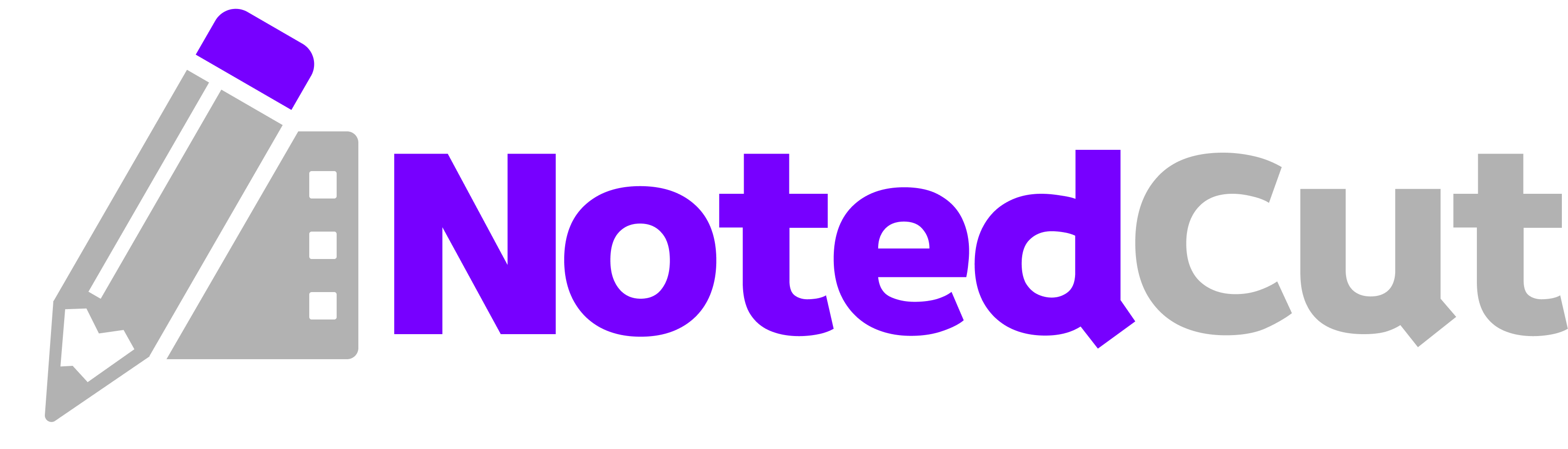Searchable Study Notes for YouTube Tutorials
Searchable Study Notes for YouTube Tutorials
Turn those hour‑long YouTube tutorials into a fast, searchable knowledge base. This guide shows students, creators, and lifelong learners how to capture time‑synced notes while you watch, jump back to any moment, and find the exact tip later—all with NotedCut on iPhone or iPad.
Why this matters
Video is the best way to learn complex tools—code editors, DAWs, design apps—but it’s terrible for revisiting specifics. Scrubbing blindly to “the part about shortcuts” wastes time. With time‑stamped notes, you:
- Capture what matters at the exact second it appears.
- Tap any note to jump right back to that moment.
- Search across titles and your own notes to find the clip and line you need.
- Keep everything local‑first with optional iCloud sync and a simple one‑time Pro upgrade if you need exports and Collections.
Prerequisites
- An iPhone or iPad with NotedCut installed (iOS/iPadOS).
- A tutorial to study: either a YouTube URL or a local video (e.g.,
mp4,mov,m4v,avi,mkv).
> Note: YouTube links stream via the official player—videos aren’t downloaded, and NotedCut doesn’t auto‑transcribe.
Step-by-step workflow
1. Add your tutorial Open NotedCut → on Home, tap Add. Pick “Add YouTube link” and paste a youtube.com/watch?v=... or youtu.be/... URL. (For local files, choose Import from Files.) The video appears in your grid with its title and thumbnail.
2. Start watching & take your first note Tap the video to open the Player. When you hit a useful moment—definitions, commands, or workflows—tap + Note. A new note is stored with the current timestamp automatically. Use short, skimmable lines, e.g.:
- What is a closure (Swift) — captures surrounding state - Terminal: run \npm init -y\ to scaffold - Photoshop: Quick Mask toggle
Each note becomes a clickable marker you can tap later to seek.
3. Structure your notes for fast search Add lightweight prefixes or tags to your text. They’re plain text (no special behavior) but super helpful when you search later:
- Prefix types: Def:, Cmd:, Fix:, Idea:, Ref: - Personal tags: #Swift, #Mixing, #Blender
Example: Cmd: VS Code multi‑cursor (⌥ click) or Fix: audio crackle → lower buffer size.
4. Use instant search On Home, pull down to reveal the Search bar and start typing. Results appear instantly across your video titles and notes. Try searching multi‑cursor, buffer size, or closure to jump back to those exact moments.
5. Refine your library (Pro) If you study across many topics, create Collections (Pro) like SwiftUI, Mixing, or Blender. Add videos to Collections to keep focused libraries for each course or skill.
6. Export your notes (Pro) From a video’s Notes screen, tap Export to share as Markdown, CSV, or JSON. Markdown is perfect for pasting into a class wiki, Notion, or your Git repo; CSV suits spreadsheets; JSON is great for automation.
Worked example: mastering a SwiftUI list
Let’s say you’re watching “SwiftUI Lists Deep Dive.” Here’s a quick session:
1) Add the YouTube link. 2) Watch 10–15 minutes and note the essentials:
Def: List initializer with \id:\``Cmd: Use \ForEach(data) { ... }\``Fix: Row separators → \.listStyle(.insetGrouped)\``Ref: Apple docs → ListStyle
3) Later, search separator. The results show your Fix: note. Tap it, and you’re taken to the exact demo in the video where the presenter tweaks listStyle.
4) Export (Pro) to Markdown and paste this snippet into your class notes with the timestamp links preserved.
Keyboard & speed tips (iPad)
- Use an external keyboard? Consider short, consistent note prefixes so you can type quicker (e.g., start lines with
Cmd:orDef:). - Use
±10sseek to quickly rewatch tight segments. - Keep notes one idea per line so search remains sharp.
Pro tips
- Front‑load your vocabulary. Before you watch, list 3–5 target terms (
closures,multi‑cursor,mask). When these appear, capture an exact phrasing so they’re search‑friendly later. - Write what you’d Google. Notes like
“how to remove background in… ”or“why does … crackle”double as your future search queries. - Keep notes atomic. Avoid paragraphs. One timestamp per actionable nugget beats a wall of text.
- Use consistent tags. Even though tags are plain text, repeating
#SwiftUIor#Mixingmakes your library easier to filter mentally. - Export after milestones (Pro). At the end of each session or chapter, export Markdown and store it alongside your project files.
Common mistakes and fixes
- Issue: Expecting automatic transcripts or summaries.
- Fix: NotedCut focuses on your notes. Capture concise lines, then use search to revisit. (You can still paste short quotes from the video description or docs into your notes.)
- Issue: Pasting an invalid YouTube URL.
- Fix: Use full youtube.com/watch?v=... or youtu.be/... links. Shorts or playlist links may open but won’t provide the same timeline context for study.
- Issue: Hitting the free tier limits.
- Fix: Free supports up to 3 imported local videos and 20 notes per video. Upgrade to Pro for an unlimited library and exports.
- Issue: Thinking videos are downloaded from YouTube.
- Fix: YouTube links stream via the official player. If you need offline, import a local file you already have permission to store.
- Issue: Can’t export notes.
- Fix: Export is a Pro feature; unlock it from the upgrade screen, then export Markdown/CSV/JSON from the Notes screen.
Power workflows
- Course mode: Create a Collection (Pro) named after the course—e.g.,
Data Structures—and add each lecture’s YouTube link. Use consistent prefixes across the course so your search feels universal. - Project logbook: For a build‑along series, keep one video per major step and export notes at each milestone. Commit the Markdown alongside your code in
docs/for instant project memory. - Reference vault: For tools with complex menus (3D, photo, DAW), focus notes on menu names and exact labels—
“Filter > Noise > Reduce Color Noise”. Later searches will feel like mini‑cheat sheets.
Privacy and pricing in plain English
- Local‑first. Your videos and notes live on‑device unless you enable iCloud document storage for sync.
- No tracking. There are no analytics SDKs.
- Fair upgrade. The one‑time Pro unlock removes the 3‑video cap, enables Collections, and adds Export options—no subscription.
Related reading
FAQ
Q: Does NotedCut download YouTube videos? A: No. YouTube links play via the official iFrame player. If you need offline study, import a local video file you already have.
Q: Can the app auto‑transcribe or summarize videos? A: Not currently. NotedCut is built for fast, human‑written, time‑stamped notes you can search and tap to revisit.
Q: How does search work? A: Start typing in the Home screen’s search bar to instantly match your video titles and note text. Use your own prefixes or tags to make results laser‑specific.
Q: What do I get with Pro? A: Unlimited library (no 3‑video cap), Collections for organization, and Export as Markdown/CSV/JSON from the Notes screen.
Q: Will my data sync? A: If you enable iCloud document storage, your videos and notes can sync via your iCloud container. Otherwise, everything stays local on your device.
Summary
Turn endless tutorials into a tidy, searchable study system: add a link or file, jot short time‑stamped notes, and jump back to any moment with a tap. Use Collections and exports (Pro) to scale from a single class to a full‑on learning library.