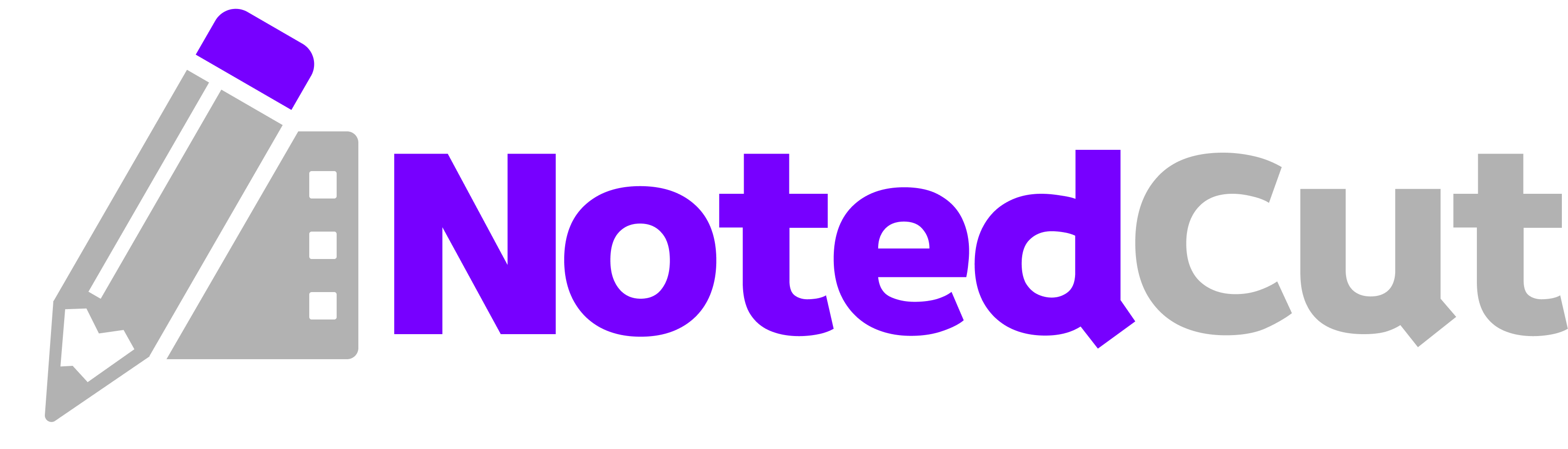Timestamp Hotkeys
Timestamp Hotkeys
Timestamp hotkeys turn video study into a fast capture system: one tap or key press drops a time anchor, you type a short note, and playback keeps rolling. This guide shows how to set up hotkeys, work efficiently during lectures and tutorials, and export clean, linked notes for review.
Why this matters
If you’re pausing every few seconds to type, you lose flow and context. Timestamp hotkeys let you:
- Capture ideas at the exact moment they occur in the video.
- Keep attention on the screen instead of the UI.
- Build a searchable study log that jumps to the right second later.
- Share notes that include clickable timestamps.
Outcomes you can expect:
- Shorter review time because every note is tied to playback.
- Better recall: jumping back to the original moment refreshes memory quickly.
- Cleaner notes—fewer long paragraphs, more atomic entries.
Prerequisites
- NotedCut installed on iPhone or iPad (latest version recommended)
- A video loaded (local file or YouTube link)
- Optional: a hardware keyboard for iPad (Magic Keyboard, Bluetooth, etc.)
> No hardware keyboard? No problem. You can drop timestamps via the on‑screen Timestamp button while the video plays, then type your note immediately.
Step-by-step workflow
1. Open a video and the Notes pane From the player, reveal Notes. Keep the video playing; you don’t need to pause to capture.
2. Drop a timestamp with your hotkey When something important happens, press your assigned Timestamp shortcut (or tap the Timestamp button). You’ll see a new note row labeled with the current time, like [00:05:23].
3. Type a short, specific note Keep it tight: one idea per line. Lead with a keyword or tag, e.g., #definition gradient descent step rule or Derive logistic loss from cross‑entropy.
4. Stay in flow The video keeps playing. If you need context, scrub back a few seconds, but avoid chronic pausing. Your goal is to catch the gist, not transcribe.
5. Navigate and refine Use arrow keys or taps to move between notes. If you mis‑timed an entry, adjust its time by editing the timestamp or dragging the seek bar and choosing Update Timestamp.
6. Review with jumps Later, tap any timestamp to jump playback to that exact moment. You can triage weak notes by replaying the clip and rewriting for clarity.
Worked example: 15‑minute tutorial, 10 timestamps
Here’s a concrete run‑through you can try:
1. Load a 15‑minute tutorial on Auto Layout basics (or any topic you’re studying). 2. Start playback and commit to no pausing for the first pass. 3. Every time you hit a core concept, drop a timestamp and write a 6–10 word note: - [00:01:42] #setup constraints vs. frames - [00:03:18] Pinned edges vs. equal widths - [00:05:06] #gotcha hugging vs. compression - [00:07:50] Stack view spacing + distribution - [00:10:10] Intrinsic content size demo 4. At the end, skim your notes. Star the 3 most exam‑worthy items. 5. Do a quick second pass, jumping to those starred timestamps to expand them with 1–2 clarifying lines. 6. Export your notes to Markdown and file them under your course/project folder.
This two‑pass method preserves flow while giving you a focused review loop anchored by timestamps.
Setting up for speed
Pick ergonomic shortcuts
If you use a hardware keyboard, assign your Timestamp shortcut to something you can hit without looking. Popular picks:
⌘.(easy to reach with right hand)⌘;(neighbors the period key)⌘J(home row)
Avoid combos that interfere with system shortcuts. If you’re unsure what’s already taken, hold ⌘ in the app to view a cheat‑sheet of available actions.
Adopt a micro‑syntax for notes
A consistent structure makes notes scannable and searchable:
- Tag the intent:
#def,#proof,#demo,#gotcha,#exam. - Noun for the concept:
L2 regularization,async/await,Kirchhoff’s law. - Verb for the action/result:
derives,fails when,use instead.
Example lines:
#def gradient descent step rule#gotcha Auto Layout hugging vs. compression#exam derive logistic loss from cross‑entropy
Tune playback behavior
Different videos call for different capture rhythms:
- Pause on note: If you like precision over flow, enable auto‑pause when you start a new note, then resume with a key or tap.
- Back‑step n seconds: Bind a quick “jump back 2s or 5s” to correct slightly late timestamps.
- Playback speed: Draft at
1.0×, review highlights at1.25×–1.5×.
Pro tips
- Batch edits at the end. Don’t fuss with perfect wording live. Get the timestamp down, fix phrasing during review.
- Start lines with uppercase tags.
#EXAM,#TODOpop visually and are easy to filter with search. - Use numbers for series. If you capture sequential steps, prefix notes:
1),2),3)—makes exporting cleaner. - Keep hands anchored. Map your timestamp key where your fingers rest so you never break eye contact with the video.
- Pair with Collections. Group related videos so your timestamped notes live in focused contexts. See Related: Collections Pro Guide
Common mistakes and fixes
- Issue: “My notes are too long; I miss the next concept.”
Fix: Cap each note at one idea. Use a separate timestamp for each sub‑point instead of paragraphs.
- Issue: “Timestamps are slightly late.”
Fix: Use a 2–5 second back‑step before dropping the note, or adjust the timestamp after capture with Update Timestamp.
- Issue: “I can’t find the Timestamp button on iPhone.”
Fix: In portrait, scroll the Notes area if needed. In landscape, the button sits near the input bar. You can also assign an external keyboard shortcut.
- Issue: “YouTube videos won’t jump to the right second.”
Fix: Ensure the video is playing via the official player (network required). If the creator disabled seeking or the video is age‑restricted, in‑app seeking can be limited.
- Issue: “Export lost my clickable times.”
Fix: Use Markdown or CSV export. Markdown preserves the [hh:mm:ss] links; some rich‑text destinations strip them.
Power workflows
The 3‑tag capture rule
Pick three tags for the week—e.g., #exam, #bug, #demo. Only use these during capture. This constraint forces priority and makes end‑of‑week sorting trivial.
Live coding & labs
When a demo shows multiple commands, use one timestamp per checkpoint, not per line. Example for a shell demo:
[00:02:15]#demo init project[00:05:21]#demo configure env[00:08:40]#gotcha version mismatch
Later, expand each note with the exact commands, formatted as code blocks in your Markdown export.
Lecture review sprints
After class, set a 25‑minute timer, sort notes by timestamp, and replay only the starred entries. Convert each into a flashcard or a 1‑sentence summary under the note. The timestamp gives you the “source of truth” clip for future refreshers.
Exporting and sharing
When you finish a session, open Notes → Export. Pick:
- Markdown (.md): Perfect for publishing or saving in a PKM. Timestamps render as links like
[00:12:03] Sorting lower bound. - CSV: Good for spreadsheet filtering or importing into other tools.
- JSON: Best if you’re scripting (for example, generating an Anki deck with timestamped source links).
Pro move: keep your exported Markdown in the same folder naming scheme as your Collections, so you can jump between videos and notes without hunting. (Related: Markdown Export Guide)
Related reading
FAQ
Q: Do I need a hardware keyboard to use timestamp hotkeys? A: No. You can tap the on‑screen Timestamp button while the video plays. A hardware keyboard simply makes capture faster and keeps your eyes on the content.
Q: Can I change timestamp format (e.g., mm:ss vs. hh:mm:ss)? A: Yes. Use the timestamp format setting for shorter clips (mm:ss) or long lectures (hh:mm:ss). Your choice is reflected in exports and note links.
Q: Can I edit or move a timestamp after I’ve created it? A: Absolutely. Open the note, adjust the time value or use Update Timestamp after scrubbing the playhead to the correct moment.
Q: Does this work with YouTube links? A: Yes. NotedCut streams via the official YouTube player. Timestamps jump within the in‑app player as long as seeking is permitted and you’re online.
Q: What’s the best way to keep up during fast lectures? A: Use the two‑pass method: drop terse, tagged notes on the first pass without pausing, then star 3–5 key timestamps and expand them on a short second pass.
Summary
Timestamp hotkeys shift you from stop‑and‑type to capture‑and‑review. Assign an ergonomic shortcut, adopt a tiny note syntax, and keep the video rolling. With timestamps anchoring every idea, your notes become a clickable map for lightning‑fast review and sharing.