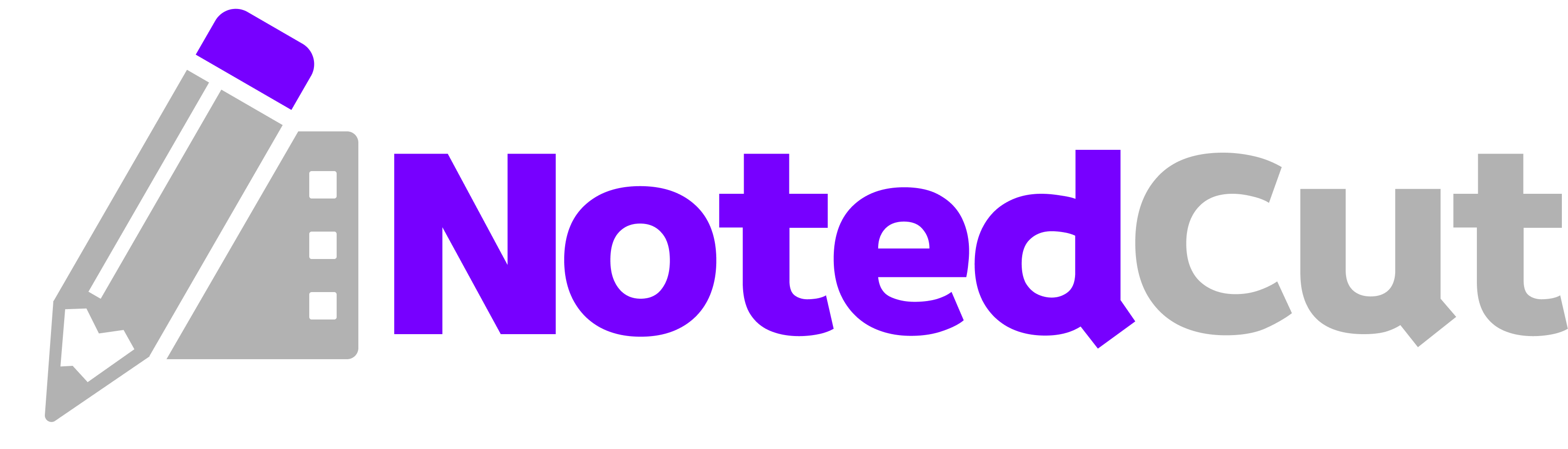YouTube Chapters from Notes
YouTube Chapters from Notes
Want clickable YouTube chapters without rewatching your video to find moments? This guide shows how to capture timestamps while you watch, then export and format them into a clean chapter list. It’s geared toward creators, students, and anyone working from tutorials or talks.
> Quick idea: If you already use NotedCut for time‑synced notes, you’re 90% of the way to polished chapters. The final 10% is formatting.
Why this matters
Chapters help viewers jump to what they need, improve watch satisfaction, and can boost engagement on longer videos. For you, they double as a structured outline of the lesson or talk you’re studying. If you’re publishing to YouTube, chapters make your description genuinely useful—and if you’re simply learning, the same list becomes a navigable study guide you can share or revisit later.
Typical outcomes:
- Faster publishing: chapters are captured during your first pass.
- Clearer descriptions: viewers instantly see the structure.
- Better notes: concise titles at the right timestamps force clarity.
(If you’re new to timestamping, see also Related: Timestamp Hotkeys for speed techniques.)
Prerequisites
- NotedCut installed on your iPhone or iPad; add either a YouTube link or a local video.
- A simple naming pattern for your notes (e.g.,
Verb + Object: “Set audio device”, “Create new scene”). - Optional but recommended: NotedCut Pro to export notes as Markdown/CSV/JSON for faster copy‑paste.
> Note: NotedCut streams YouTube links via the official player; it does not download videos. Your library stores the link/title/thumbnail so you can organize and take notes.
Step-by-step workflow
1. Add your video to NotedCut - YouTube: Tap Add, paste a youtube.com/watch?v= or youtu.be/ URL. NotedCut pulls the title and thumbnail for the library. - Local file: Import mp4, mov, m4v, avi, or mkv from Files/Share Sheet. Open the video; the player shows transport controls and a ➕ button to add notes.
2. Capture chapter‑worthy notes while watching Hit ➕ at each segment boundary. Keep the title short and action‑oriented; you can refine later. Examples: - “Install plugin” - “Connect MIDI keyboard” - “Export final mix” Tapping a note later seeks to its timestamp, so you can immediately review and rename.
3. Refine titles into chapter labels After one pass, skim your notes. Merge duplicates, and rewrite labels for clarity. Aim for 4–15 chapters on most videos. Prefer nouns and verbs over filler: - Weak: “More stuff about settings” - Strong: “Noise gate setup”
4. (Pro) Export to Markdown for fast formatting In the Notes screen, tap Export → Markdown. You’ll get a clean list with timestamps and titles. Paste into your editor of choice (Notes, Drafts, Obsidian, etc.). If you don’t have Pro, you can still copy text from individual notes and assemble the list manually—it just takes a bit longer.
5. Format as YouTube chapters YouTube recognizes lines starting with a timestamp, followed by a space and a title. Use mm:ss or hh:mm:ss when needed. For example:
``` 00:00 Intro 01:12 Install plugin 04:35 Create project 08:50 Build list component 12:03 Add animation 15:20 Wrap up ```
If your export includes brackets (e.g., [01:12] Install plugin), do a quick find‑and‑replace to strip them: - Find (regex): \[(\d{1,2}:\d{2}(?::\d{2})?)\]\s* - Replace: $1 This converts [01:12] Install plugin → 01:12 Install plugin.
6. Paste into your YouTube description In YouTube Studio → Content → Edit → Description, paste your chapter list. Keep any other description text above or below—chapters can live anywhere, but most creators put them near the top for visibility.
7. Check the basics For chapters to render reliably: - Include at least three timestamped lines. - Start with 00:00 for the first chapter. - Keep chapter spacing reasonable (generally ≥10 seconds). Long recordings? Use hh:mm:ss when you pass one hour, e.g., 1:02:05 Recording setup.
8. Test and iterate Save the description. Refresh the watch page—YouTube should show chapter markers on the scrubber. If a line didn’t convert, it usually means the timestamp format is off (extra characters before the time, missing leading zero, or non‑ASCII colon). Fix and re‑paste.
Worked example
Imagine you’re learning from a 16‑minute SwiftUI layout tutorial. As you watch in NotedCut, you add notes at each section:
00:00 Intro01:05 Project setup03:22 HStack vs VStack05:10 Spacers07:42 Grid layout10:15 Alignment guides13:40 Wrap‑up
With Pro, export to Markdown, run the quick bracket/colon cleanup if needed, and paste the final list into YouTube. The scrubber now shows exactly where each concept begins. When you rewatch inside NotedCut, tapping any note seeks to the matching moment—so your chapters and your study notes stay perfectly in sync.
Pro tips
- Name consistently. Use a simple recipe like
Verb + Object(“Create collection”, “Tune EQ”). Consistency improves scanning and SEO. - Front‑load keywords. Put the most searchable term first:
Compressor settings — vocal,Luma mask — sky. It helps readers understand the chapter at a glance. - Capture boundaries, not every sentence. Good chapters mark transitions, not micro‑beats. For dense lectures, aim for a chapter every 2–4 minutes.
- Use search to polish. In NotedCut’s library search, type a keyword to jump through notes and find overlaps you could merge.
- Have a template nearby. Keep a quick text snippet like
“Fix levels” → “Levels: normalize + limiter”to remind you of style. See Related: Video Note Templates.
Common mistakes and fixes
- Issue: Chapters don’t show on the watch page.
Fix: Ensure your first line is 00:00 …, you have at least three lines, and every timestamp has mm:ss or hh:mm:ss with leading zeros.
- Issue: Timestamps are inconsistent (
1:2vs01:02).
Fix: Zero‑pad minutes and seconds (01:02). For hour‑long content, switch to h:mm:ss (hours don’t require a leading zero).
- Issue: Pasted list includes stray characters before the time.
Fix: Remove bullets/dashes so each line starts with the timestamp. Quick regex: ^[^0-9\n]+(?=\d) → replace with nothing.
- Issue: Too many micro‑chapters.
Fix: Combine adjacent notes under one broader label. Keep the list scannable (5–15 chapters is a good rule of thumb for most videos).
- Issue: You want to reuse the chapter list as study notes.
Fix: Add a short subtitle after an em dash: 05:10 Spacers — push content apart (YouTube ignores the em dash; viewers get extra context).
Advanced formatting (optional)
If you prefer CSV/JSON exports (Pro) and want to convert them automatically, here’s a quick approach you can run on Mac or iPad (in a scripting app) to generate YouTube‑ready lines:
JavaScript (CSV in, chapters out):
// input: lines like "01:12,Install plugin"
function toChapters(csv) {
return csv
.trim()
.split(/\r?\n/)
.map(l => l.split(","))
.map(([t, title]) => `${t.trim()} ${title.trim()}`)
.join("\n");
}Regex cleanup (Markdown bullets → chapters):
- Find:
^[-]\s\[?(\d{1,2}:\d{2}(?::\d{2})?)\]?\s* - Replace:
$1
These aren’t required—plain copy‑paste from Markdown works fine—but they can speed up heavy workflows.
Related reading
FAQ
Q: Can I create YouTube chapters with the free version of NotedCut? A: Yes. You can capture time‑synced notes and manually copy them into a chapter list. Export to Markdown/CSV/JSON is part of the one‑time Pro unlock, which speeds things up.
Q: Does NotedCut download YouTube videos? A: No. It streams your provided YouTube link using the official player and stores only the link, title, and thumbnail for your library.
Q: Can NotedCut auto‑generate chapters from a transcript or AI summary? A: Not at this time. You’ll add your own notes while watching. The upside: you control accuracy and label quality.
Q: What timestamp format does YouTube accept? A: Use mm:ss for under an hour and h:mm:ss for longer videos. Start with 00:00, include at least three chapters, and keep spacing reasonable (around 10 seconds or more).
Q: Can I edit or reorder chapters later? A: Yes. Edit the description and re‑paste your list. You can add new timestamps or rename chapters anytime.
Summary
Capture notes once, publish chapters fast. Add your video to NotedCut, drop a note at each logical segment, refine labels, export (or copy) to text, and paste into YouTube. Viewers get instant navigation; you keep a durable study outline. Next step: run your next watch‑through with a simple naming template and aim for 6–10 clear chapters—then publish.